By: John Bryson, MS Ed, CESP | Senior Manager, Corporate Consulting
BEFORE THE MEETING
Prepare Environment
- Choose a quiet place with good lighting for your online meeting. Do not sit with your back to a window, and make sure there is light on your face.
- If possible, avoid places with background noises such as TVs or people talking around you.
- Be sure to clear up any clutter that could show up on the video.
Check Equipment
- Log on to the meeting app before the meeting to be sure that it works and that you have a strong internet connection. If your connection is weak, you’ll have time to find a different location.
- Check that your microphone and camera are working. Most apps have a feature that allows you to see how you look and sound before you join the meeting.
- Sit close to the camera so that it captures your entire face.
- Have headphones ready and plugged in if you are not in a private location.
- Locate the mute button so that you can mute your microphone during the meeting if necessary.
- Locate the share button if you need to show documents from your computer during the meeting.
Organize Yourself
- Dress in clothes that you would wear to work.
- Get everything you need for the meeting before the meeting – a notebook and pen to take notes with, a beverage, any other necessities.
- If you want to share a document in the meeting, make sure it’s handy on your computer desktop. Open it in your computer and locate the share button on the meeting app, so that you’re ready to share when it is time.
- Have a snack and use the restroom before joining, so that you don’t have to eat during the meeting or leave the meeting.
Make a List
- Write down points or agenda items that you want to raise in the meeting beforehand.
- Practice those points before the meeting if you think it’ll help.
- Have your notes next to you during the meeting to remind you of the points you wanted to raise.
START OF THE MEETING
Be On Time
- Join the meeting on time as if you were joining a meeting in the office. Joining a few minutes before the scheduled start time can help you settle in.
- Being on time is very important, because everyone’s time is still valuable, even if they are working from home.
Announce Yourself
- Say hello when you join.
- If someone is speaking while you join, you can wave at the camera and the meeting leader will acknowledge you later.
- If you are on audio or the phone only and not video, you can wait until the person stops speaking before you say “Hi, it’s (your name). I’m on the line.”
- If you are hosting or leading a meeting, introduce everyone, do a roll call, or ask people to introduce themselves. It’s important that everyone is aware of who is participating.
DURING THE MEETING
Wait Your Turn
- Usually, only one person can speak at a time. Online meetings are different from in-person interactions. Be patient.
- Wait until someone is done speaking before you add your thoughts.
- Avoid interrupting the speaker, because too many voices at once makes it difficult for everyone to hear.
- If you accidently speak at the same time that someone else does, say “Excuse me” and “Would you please repeat that?”
- If using video, wave or raise your hand to signal that you have something to add, then the meeting leader will acknowledge you.
- If the meeting is very crowded, add your comment using that chat or messaging feature.
Mute Your Microphone
- When you are not speaking, mute your microphone. Unmute it when you have something to say. This is common courtesy for online meetings meant to minimize distractions and interruptions for everyone.
Be Respectful & Present
- Do not check your cell phone or emails during the meeting. Set your phone aside and turn off notifications so alerts don’t interrupt the meeting.
- Do not work on your computer during the meeting. Keyboard tapping, mouse clicking or swiping the screen are easier to see than you may think. If it isn’t related to the meeting at hand, please save other work for later.
- Be attentive and limit these distractions out of respect for your colleagues’ time.
Stay Calm & Troubleshoot
- Everyone will encounter technology glitches when going online. It’s normal.
- If you experience difficulty hearing, seeing or connecting, take deep breaths and stay calm.
- Try to trouble shoot the problem quietly while on mute.
- If you can’t hear someone, raise your hand and let them know.
- If you still can’t fix the problem, quietly sign off and then sign back on.
- If you get cut off and can’t sign back in, send a note to the organizer and your manager by email or chat telling them what has happened.
Practice Patience
- Be patient with your colleagues who may not be fluent with technology, help them out.
- Be patient with yourself as you learn to get used to remote work.
Enjoyed this Article? Sign Up for More!

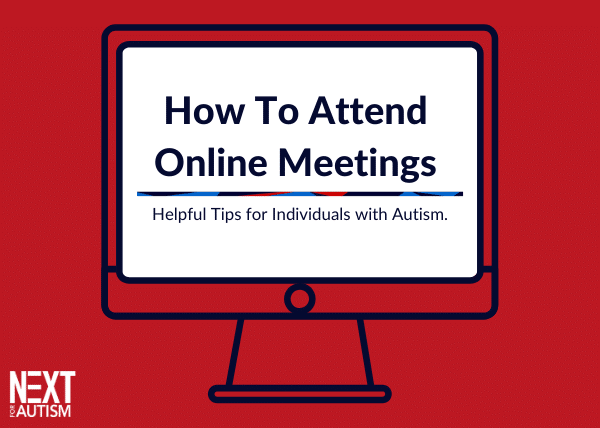
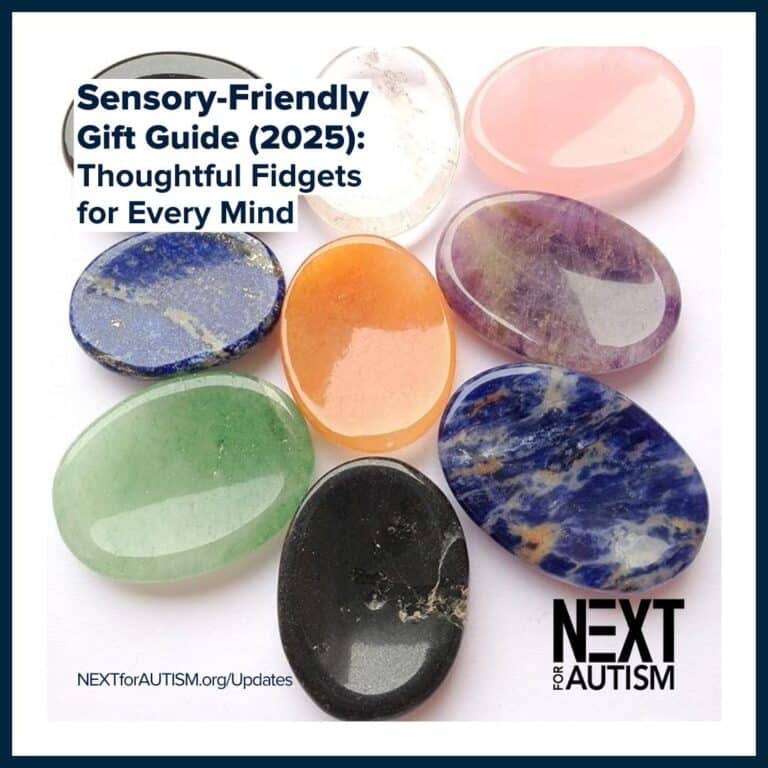
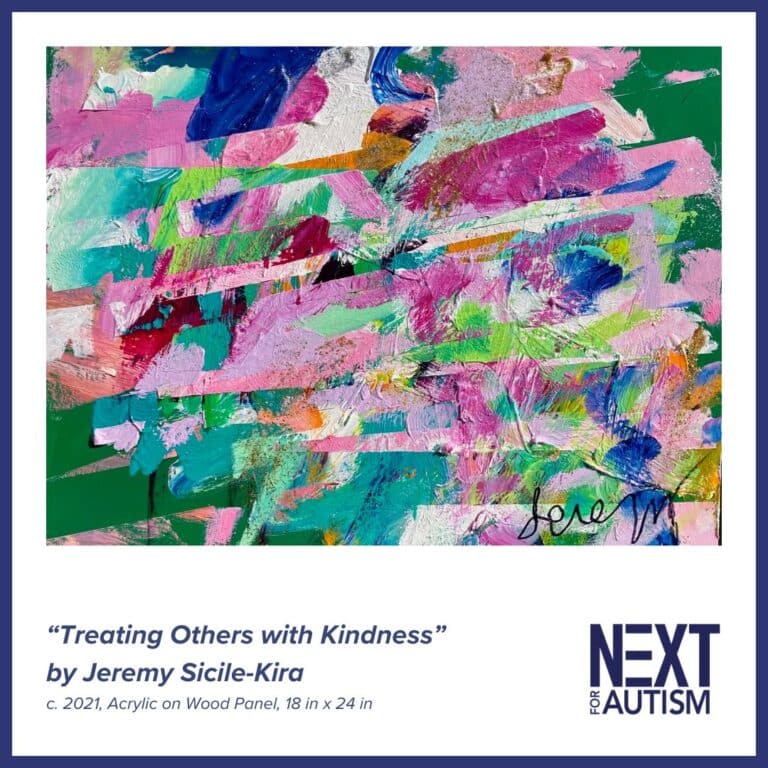
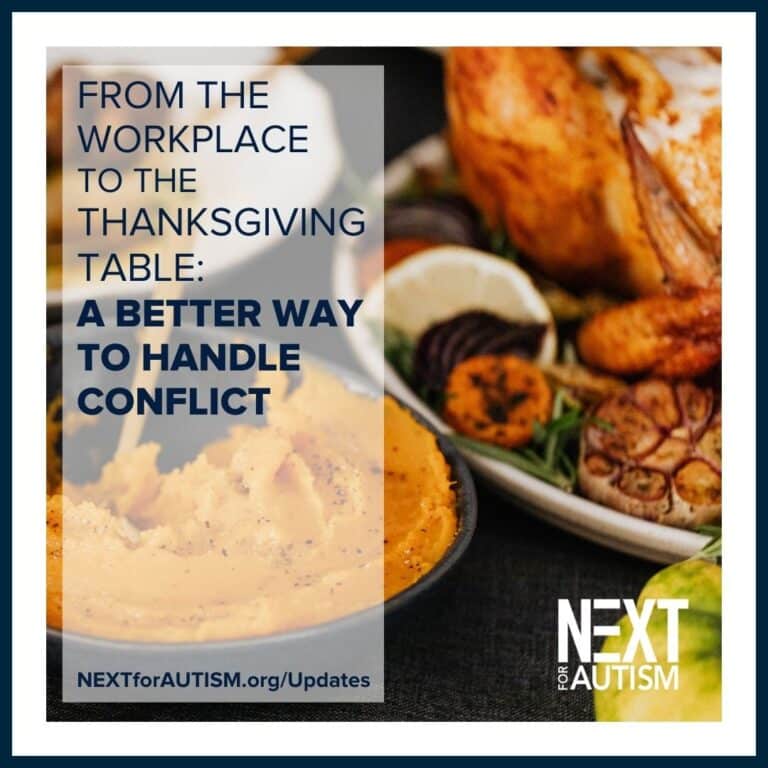

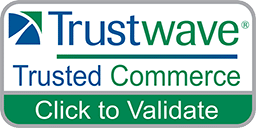

Leave a Reply